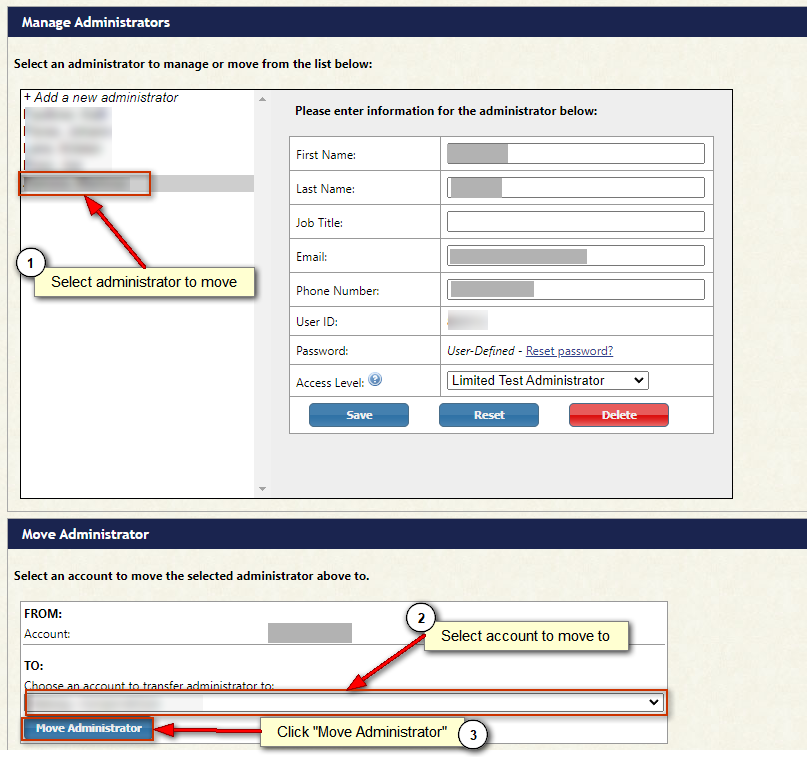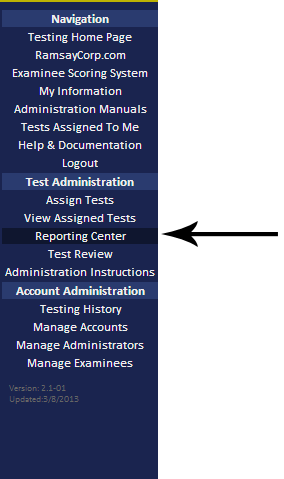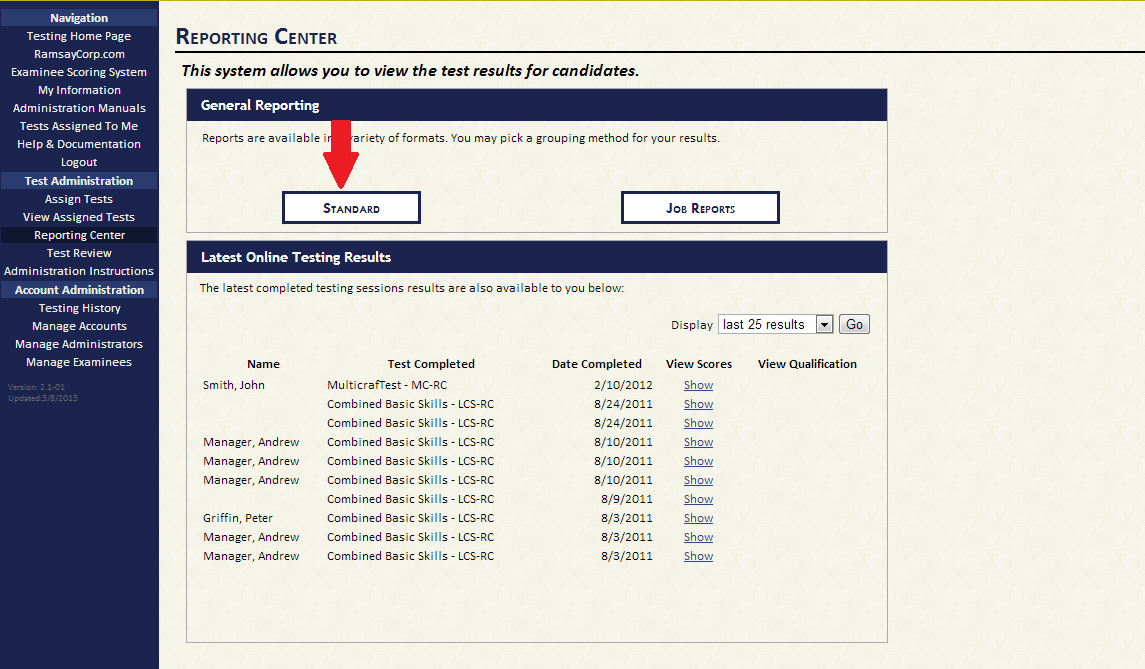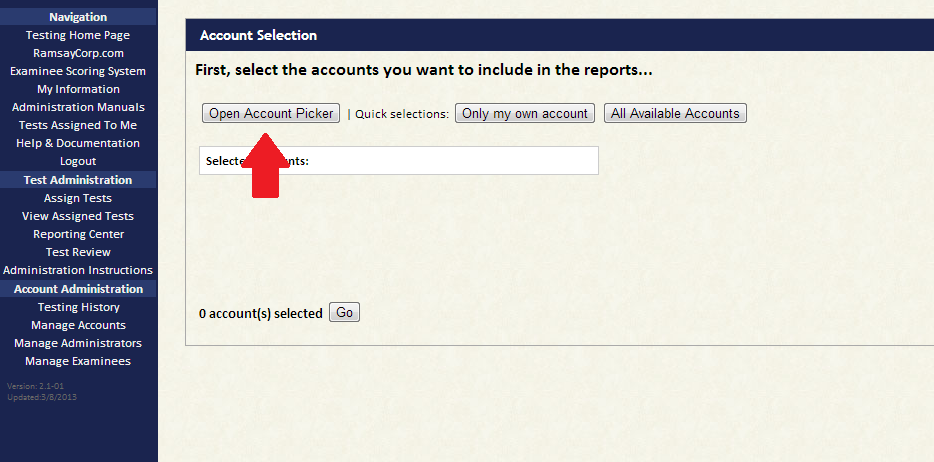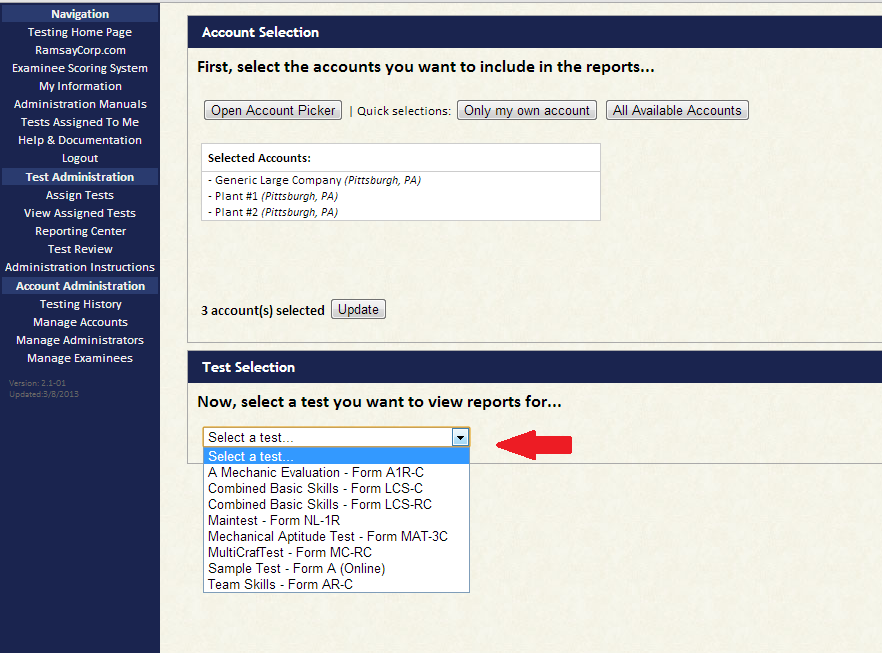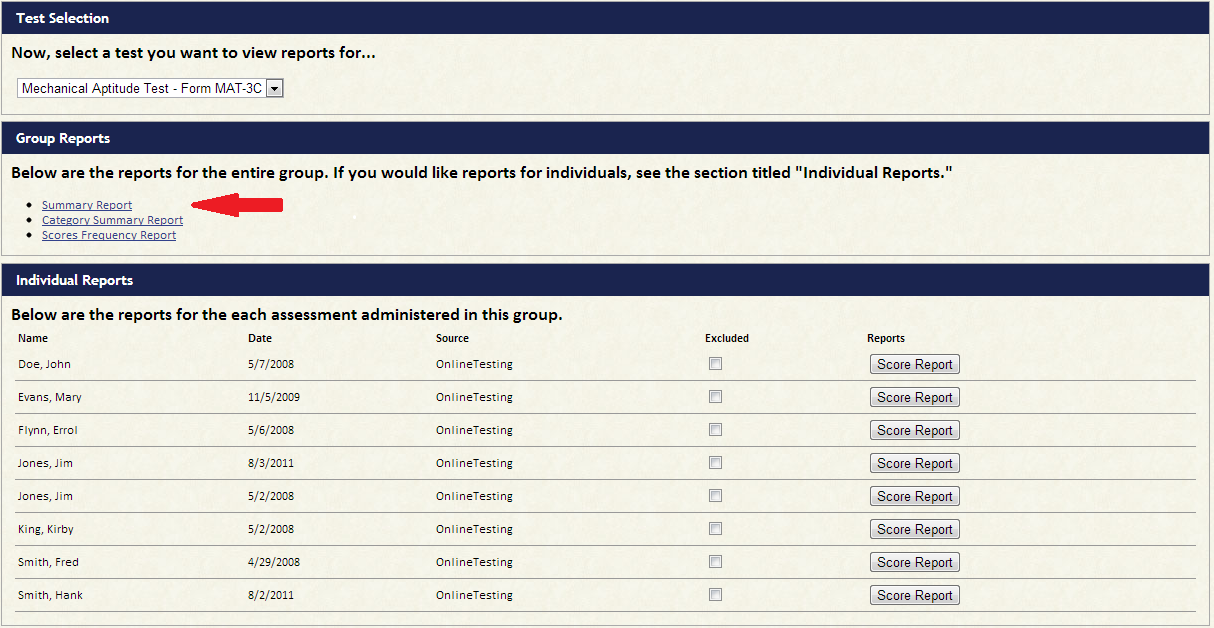Q: What are Entries and how many do I have available?
A: An entry is an examinee’s test answers placed into a format for our system to utilize, score, and analyze. For every paper test you buy, the option to score it through our Examinee Scoring System is bundled. We do not provide the option to score examinees without a purchase. If the option to enter a new examinee is not available, you either need to purchase additional tests or the test may not yet be available to score through our entry system.
Q: Editing an entry vs. Creating a new entry.
A: Editing an entry is provided for corrections. If you notice a typo or if you missed a question while keying in the examinee’s answers, you can and should edit the entry. You can also change the test if you mistakenly entered the examinee’s answers under an incorrect test title.
You should create a new entry for every examinee. If an examinee has taken a test more than once there should be an entry for every time the examinee has taken the test. The entries have timestamps on completion or entry time, depending on type of entry. Therefore it is not necessary to vary the names of examinees if you are entering multiple entries for an examinee.
Q: What does “Entry Type” mean?
A: “Entry Type” refers the source of the examinee in the scoring system. There are three ways for tests to be entered into the scoring system:
- Through the online testing system (designated by “Online Test”)
- Entered into the Ramsay Test Entry System (designated by “Entry System”)
- Scored by Ramsay Corporation and placed into your account (designated by “Ramsay Scored”)
Q: Can I delete an Entry?
A: Deleting entries is not an available option. Each test purchased and administered is provided with a complementary entry in the system. If you have accidentally entered the examinee under the wrong test please Edit the entry and change the test to correct this problem.
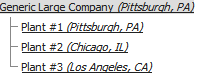 In our Online Testing System we have made it very easy to create many sub accounts, all contained within one parent account.
In our Online Testing System we have made it very easy to create many sub accounts, all contained within one parent account.