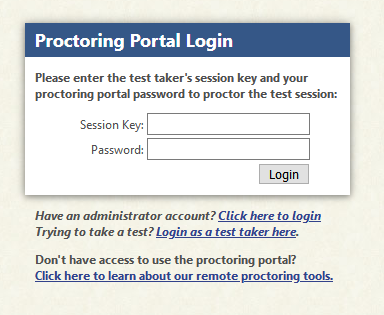Overview
The Proctoring Portal is available with a Proctoring Portal subscription (available here). This view allows proctors to have more control over a test taker’s session when proctoring remotely, including seeing a test taker’s responses in real-time, as well as the ability to pause, resume, and force completion of the test taker’s session.
This feature is located at https://www.ramsaycorp.com/proctor.
How to use the Proctoring Portal
You can control whether a test taker is able to provide answers and continue viewing test content by pausing/resuming the test using the provided buttons. Additionally, the responses provided by a test taker for their particular session key are updated automatically in real time.
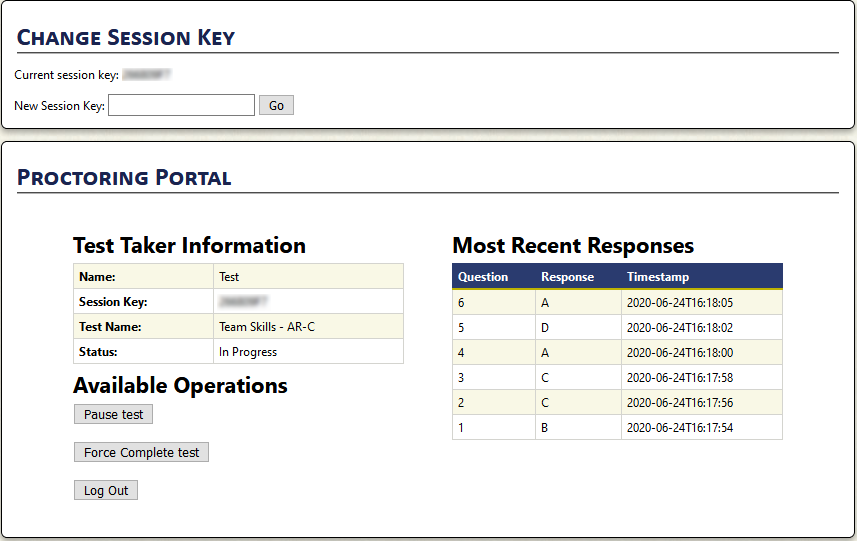
When should I use these features?
As with all high-stakes tests, Ramsay Corporation tests must be proctored. However, especially in recent times, it isn’t always practical to require test takers to come on-site or even find a place to conduct in-person proctoring. Therefore, Ramsay Corporation has developed some features to provide administrators and proctors access to any and all information and tools that they may need when proctoring a test remotely.
- Pause, Resume, and Force Complete
If, for any reason, something unexpected happens during a test taker’s session, proctors have the ability to pause and resume a test at any time to prevent the test taker from submitting responses and viewing test content until the issue is resolved.
Similarly, if the test session needs to be ended immediately, the Force Complete button will end the test session. Results based on provided responses will be instantly available, and can be accessed from the Reporting Center.
- Real-Time Responses
As the test taker submits answers, the provided responses are made available to the proctor in real-time. This tool allows proctors to continue monitoring a test taker’s progress on a test even in the case of lost video feed.
- Revoke and Generating Proctor Passwords
To generate new passwords for your proctors, log into your Ramsay account and navigate to the Manage Administrators page. On this page, you can generate any number of new passwords for remote proctors to use, as well as provide identifying descriptions for each. If a password needs to be revoked, you would do that here.
See the help page for proctor portal access for full details.
Note: This feature only appears with an active Proctoring Portal subscription
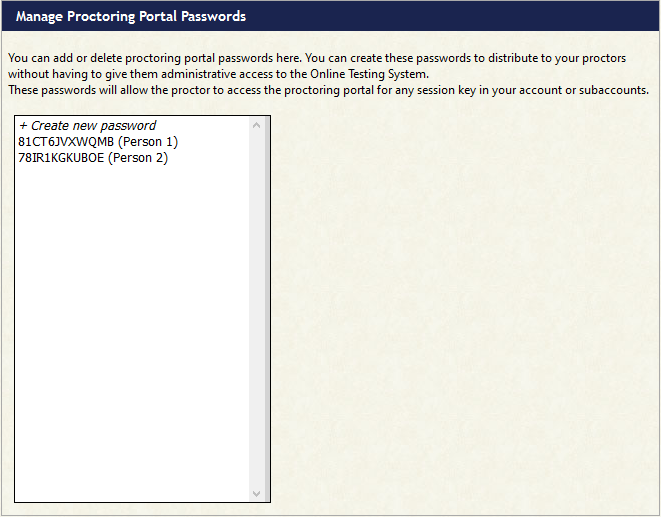
Access the Proctoring Portal
There are two ways to access the control panel depending on whether you have an existing Ramsay Corporation account or not:
- If you do have an existing account, log into your account on the Online Testing System, then use the link on the Navigation menu on the left to access the Proctoring Portal. You will need to provide the session key of the test taker you are proctoring.
- If you do not have an existing Ramsay login, an administrator of the account for which you will be proctoring the test will need to provide you with a unique login password for yourself and the session key for the candidate who will be taking the test. With this information, you can login to the Proctoring Portal to access the feature.