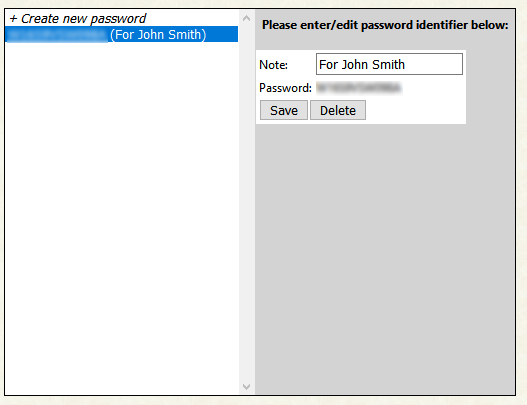Accessing the proctoring portal will require a few key pieces of information, a Session Key to proctor and authentication to the portal.
Authentication to the portal can be accomplished in one of two ways:
- Have an existing login to the Ramsay Corporation Online Testing System as an administrator with “proctoring” rights.
- Have a “proctoring portal password” that has been created for you by an administrator in the same account as the Session Key.
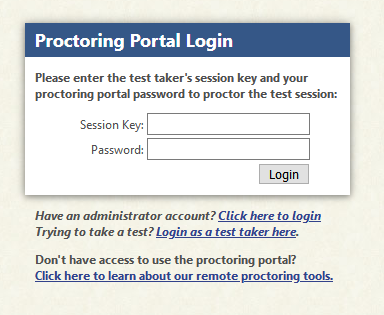
When test credits are assigned to test takers, the system generates an 8-character pass-code called a Session Key that allows that examinee to start taking the test that was assigned to them. The Online Testing process requires you to already have generated the Session Keys for test takers in order to start proctoring the exam. Session Keys are not case-sensitive. Session keys DO NOT use the letters O or L. Instead, use the numbers 0 and 1.
With an active Proctoring Portal subscription, you will be able to create and delete proctoring portal passwords on the “Manage Administrators” page.
Instructions:
Click "Manage Administrators" from the navigation menu on the left.
Image:
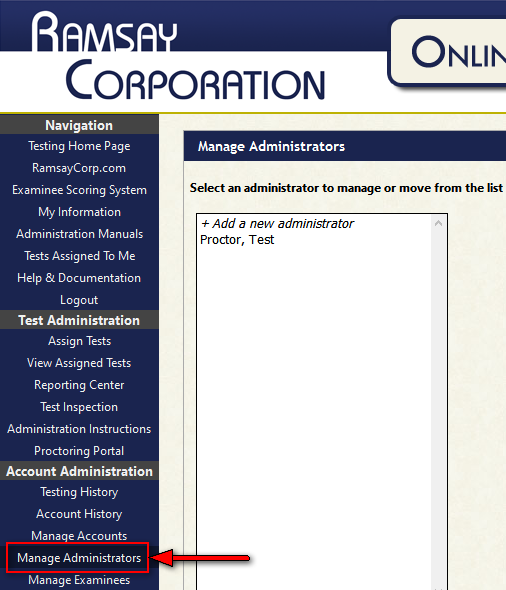
Instructions:
Click "+ Create new password" to generate a new proctoring portal password. Enter a note about the password and click "Save" to save it.
Image:
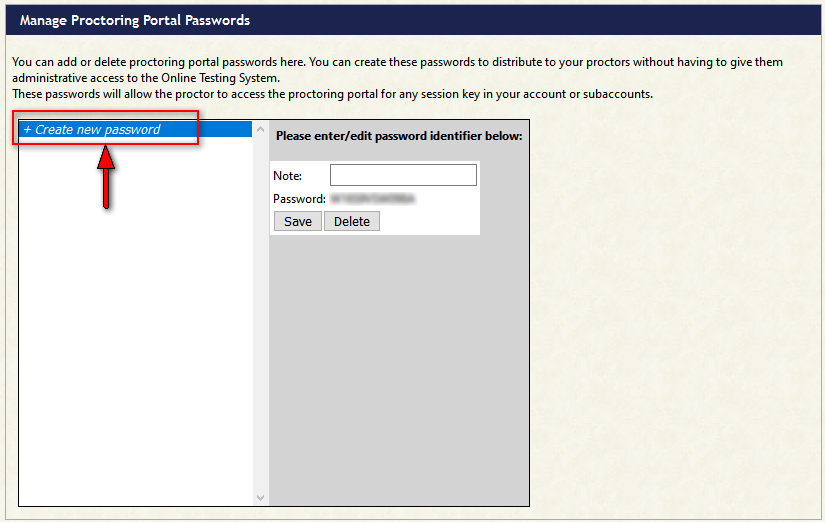
Instructions:
Click an existing proctor password to either copy the password or delete it.
Image: